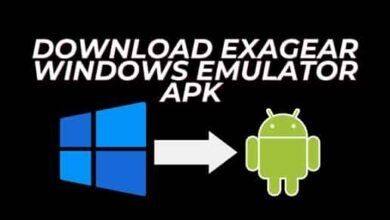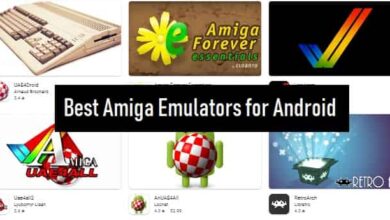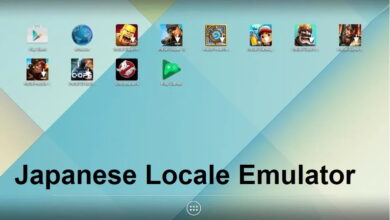12 Best GBA Emulator For Windows PC 2025
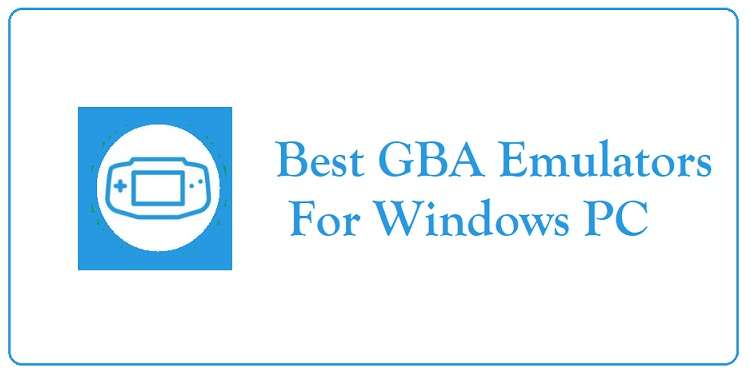
GBA Emulators: Remember the good old days of playing Pokémon Ruby on your Game Boy Advance under the covers way past your bedtime? Or perhaps you were more of a Zelda: The Minish Cap fan, squinting at that tiny screen as you embark on epic quests? Well, what if I told you that you could recapture that magic right on your PC, with bigger screens and better controls? Welcome to the world of GBA emulators for PC!
In this comprehensive guide, we’re going to dive deep into everything you need to know about GBA emulators. From what they are and how they work, to the best options out there and how to set them up, we’ve got you covered. So grab your favorite snack, settle into your comfiest chair, and let’s embark on this nostalgic journey together!
What Exactly is a GBA Emulator?
Before we get into the nitty-gritty, let’s start with the basics. What in the world is a GBA emulator anyway? Well, imagine it as a magical software time machine. It’s a program that tricks your PC into thinking it’s a Game Boy Advance. Cool, right?
In more technical terms, a GBA emulator is a piece of software that mimics the hardware and software environment of the original Game Boy Advance console. It allows your PC to run GBA games as if they were being played on the actual handheld device. It’s like having a virtual GBA right inside your computer!
But why would you want to use an emulator instead of just dusting off your old GBA? Well, there are quite a few perks:
- Bigger screen: No more squinting at that tiny GBA screen. Now you can play on your PC monitor or even your TV!
- Better controls: Use your keyboard or connect a controller for a more comfortable gaming experience.
- Save states: Most emulators allow you to save your game progress at any point, not just at designated save points.
- Enhanced graphics: Some emulators offer options to improve the visual quality of games.
- Convenience: All your games are in one place, no need to carry around cartridges.
Sounds pretty awesome, doesn’t it? But before you rush off to download the first emulator you find, there are a few things you should know.
The Legal Side of Emulation
Now, I know talking about legal stuff isn’t as exciting as discussing your favorite GBA games, but it’s important to address this before we go any further. The use of emulators themselves is generally considered legal. However, the legality of ROMs (the game files you play on emulators) is a bit of a gray area.
Legally speaking, downloading ROMs of games you don’t own is considered copyright infringement in most countries. The safest and most ethical approach is to only use ROMs of games you physically own. Think of it as making a digital backup of your game cartridge.
Remember, emulators are meant to preserve gaming history and allow people to play games they already own in a more convenient format. They’re not intended as a means of piracy. Always respect the hard work of game developers and publishers!
Choosing the Right GBA Emulator for Your PC
Now that we’ve got the serious stuff out of the way, let’s get to the fun part – choosing your emulator! There are quite a few options out there, each with its strengths and quirks. Here are some of the most popular and reliable GBA emulators for PC:
- Visual Boy Advance (VBA-M) The granddaddy of GBA emulators, Visual Boy Advance has been around for ages and is still going strong. It’s known for its reliability and compatibility with a wide range of games. The ‘M’ version (VBA-M) is a more up-to-date fork of the original project. Pros:
- High compatibility with GBA games
- User-friendly interface
- Supports save states and cheat codes
Cons:
- May lack some advanced features found in newer emulators
- mGBA A relative newcomer to the scene, mGBA has quickly gained popularity due to its accuracy and performance. It aims to be faster and more accurate than Visual Boy Advance. Pros:
- Excellent performance and accuracy
- Regular updates and active development
- Supports game controller rumble features
Cons:
- May have a steeper learning curve for beginners
- No$GBA Short for “No Cash GBA” (don’t worry, it’s free!), this emulator is known for its debugging capabilities, making it a favorite among developers and ROM hackers. Pros:
- Great for developers and advanced users
- Supports Nintendo DS emulation as well
- Offers unique features like GPU and CPU viewers
Cons:
- The interface may be intimidating for casual users
- RetroArch RetroArch isn’t just a GBA emulator – it’s a front-end for emulators of many different systems. It uses cores (like mGBA) to emulate various consoles, including the GBA. Pros:
- All-in-one solution for multiple console emulations
- Highly customizable
- Regular updates and active community
Cons:
- Can be complex to set up for beginners
Setting Up Your GBA Emulator: A Step-by-Step Guide
Alright, you’ve chosen your emulator. Now what? Don’t worry, I’ve got you covered. Let’s walk through the process of setting up your GBA emulator. For this guide, we’ll use Visual Boy Advance (VBA-M) as an example, but the process is similar for most emulators.
- Download and Install the Emulator First things first, head over to the official VBA-M website and download the latest version for your operating system. Once downloaded, install it like you would any other program.
- Configure the Emulator Open up VBA-M and let’s do some basic configuration:
- Go to “Options” > “Input” to set up your controls. You can map keyboard keys or configure a gamepad here.
- Under “Options” > “Video”, you can adjust screen size and apply filters to enhance graphics if desired.
- In “Options” > “Sound”, make sure the sound is enabled and adjust the volume to your liking.
- Obtain ROMs Remember our chat about legality? Make sure you’re only using ROMs of games you own. Once you have your ROM files, create a folder on your PC to store them all in one place.
- Load a Game Click on “File” > “Open”, navigate to your ROM folder, select a game file, and voila! Your childhood favorite should now be running on your PC.
- Save Your Progress One of the best features of emulators is save states. To create a save state, go to “File” > “Save State” or use the default hotkey (usually Shift + F1 to F10). To load a save state, go to “File” > “Load State” or use the corresponding hotkey.
And there you have it! You’re now ready to dive into your favorite GBA games. But wait, there’s more! Let’s explore some advanced tips to enhance your emulation experience.
Advanced Tips and Tricks
Now that you’ve got the basics down, let’s level up your emulation game with some pro tips:
- Use Cheat Codes Remember Game Shark? Most GBA emulators support cheat codes. In VBA-M, go to “Tools” > “Cheats” to enter codes. Use responsibly and don’t spoil the fun!
- Try Different Video Filters GBA games were designed for a small screen. Try different video filters to make them look better on your big PC monitor. Experiment with options like “2xSaI” or “Super Eagle” in the video settings.
- Speed Up Gameplay Need to grind through a slow part of the game? Most emulators allow you to increase game speed. In VBA-M, try pressing the “Tab” key.
- Use Fast Forward Similar to speed up, but often even faster. Great for skipping through long dialogues or cutscenes you’ve seen before.
- Record Gameplay Want to show off your epic boss battle victory? Many emulators have built-in recording features. Check your emulator’s documentation for details.
- Link Cable Emulation Some emulators support link cable emulation, allowing you to trade Pokémon or play multiplayer games. This usually requires setting up a server or connecting two instances of the emulator.
Troubleshooting Common Issues
Even with the best emulators, you might run into a few hiccups. Here are some common issues and how to solve them:
- Games Running Too Slow
- Make sure your PC meets the minimum requirements for the emulator.
- Close other programs running in the background.
- Try a different emulator that might be more optimized for your system.
- Audio Crackling or Stuttering
- Adjust the audio buffer size in the emulator settings.
- Update your audio drivers.
- Try a different audio API (like DirectSound) in the emulator settings.
- Games Not Saving
- Ensure you have write permissions for the folder where the emulator is installed.
- Try running the emulator as an administrator.
- Use save states as a backup method.
- Controller Not Working
- Make sure your controller is properly connected and recognized by Windows.
- Reconfigure the controller settings in the emulator.
- Try using a different USB port.
- ROM Files Not Loading
- Ensure the ROM file isn’t corrupted (try downloading it again).
- Check if the file extension is correct (.gba for GBA games).
- Try a different emulator to see if it’s an emulator-specific issue.
The Future of GBA Emulation
As technology advances, so does the world of emulation. The future looks bright for GBA emulators, with ongoing developments promising even better experiences:
- Improved Accuracy: Developers are constantly working on making emulators more accurate, providing an experience ever closer to the original hardware.
- Better Performance: As PCs become more powerful and emulator code more optimized, we can expect even smoother gameplay and the ability to use more demanding enhancement features.
- Enhanced Graphics: We might see more advanced upscaling techniques, potentially making GBA games look great even on 4K displays.
- VR Integration: Imagine playing your favorite GBA games in a virtual Game Boy environment. Some developers are already experimenting with VR integration for various emulators.
- Cross-Platform Compatibility: With the rise of cloud gaming, we might see GBA emulators that allow you to start a game on your PC and continue on your smartphone seamlessly.
Below is the list of the 12 Best GBA Emulators for PC
1. Visual Boy Advance

Visual Boy Advance is first within the list of the simplest GBA emulator windows. It’s among the oldest because of the most stable Gameboy emulator available out there.
The emulator also supports older games and operating systems, providing backward compatibility. Meaning it’s support for the first Game Boy and Game Boy Color, aside from GBA. You’ll also use cheat codes with no problem with the emulator.
Players can capture and record their gameplay as they progress within the game. They will also save the state of the sport and reload it again so that you never lose game progress again.
2. Boycott Advance
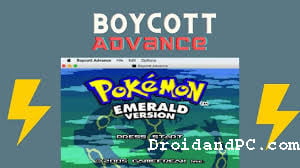 This Gameboy Advance emulator has stood the test of time. It works for virtually all versions of Windows that we tested, starting from XP to Windows 10.
This Gameboy Advance emulator has stood the test of time. It works for virtually all versions of Windows that we tested, starting from XP to Windows 10.
You can use autofire for up to five keys for use in the game. It allows the automation of several moves in play, helping in completing achievements in the game.
There is an option to record audio from the GBA games as well. It can be used to record game music and other dialogues from the game in WAV, and MP3 formats.
3. Rascalboy Advance
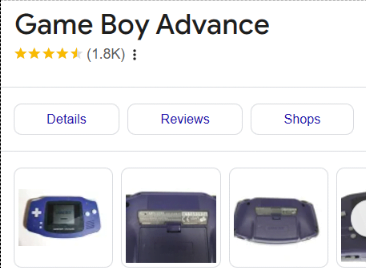 Rascalboy Advance is a simple, easy-to-use GBA emulator for PC. It has no extra features to confuse the user for the primary purpose of playing games.
Rascalboy Advance is a simple, easy-to-use GBA emulator for PC. It has no extra features to confuse the user for the primary purpose of playing games.
The emulator supports Game PAK of Flash64, Flash128, and EEPROM, thus providing wide game compatibility.
You can play multiplayer games on the Gameboy Advance emulator on your PC. There is a multi-player plugin available for the emulator as well. It allows up to four players on the same PC (same network).
4. No$GBA
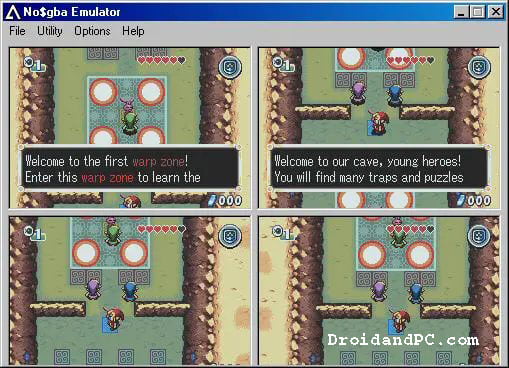 Next on the list of GBA emulators for PC is No$GBA. It was the primary Gameboy Advance emulator to feature multiplayer, before Rascalboy Advance. They now offer a fanatical support/fix for enjoying Pokemon Multiplayer for GBA emulator, after many fans requested it.
Next on the list of GBA emulators for PC is No$GBA. It was the primary Gameboy Advance emulator to feature multiplayer, before Rascalboy Advance. They now offer a fanatical support/fix for enjoying Pokemon Multiplayer for GBA emulator, after many fans requested it.
The emulator features a wide variety of customization for enhancing your gaming experience. There is an extensive control setup to configure your controller and map your keys to your controller.
Apart from GBA, it also supports Nintendo DS emulation. Therefore you can also game Nintendo DS/Lite portable games on this emulator.
5. BizHawk
 Video Game speed-runners would love this Game Boy Advance emulator. BizHawk features a Tool-Assisted-Speedruns(TAS). The tool-assisted feature for Speedrun helps speedrunners complete the game without using any cheat, hacks.
Video Game speed-runners would love this Game Boy Advance emulator. BizHawk features a Tool-Assisted-Speedruns(TAS). The tool-assisted feature for Speedrun helps speedrunners complete the game without using any cheat, hacks.
They use slow-motion, save state, and key mapping to finish the sport in a short time.
The multi-platform GBA emulator also features advanced features like Macro with a fanatical tool window, a full-fledged editor console, and more.
Apart from GBA games support, the emulator also supports the consoles of SEGA, Sony, Atari, and Nintendo.
6. Mednafen
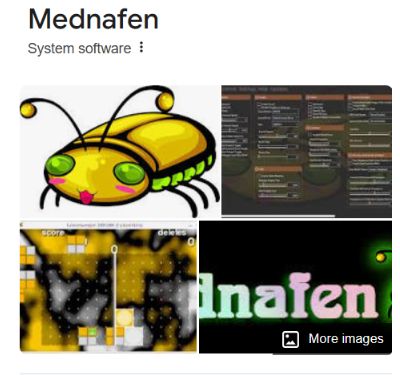 The next on the list is amongst the best Gameboy Advance emulators for PC. It is an open-source emulator, being jointly developed by voluntary developers.
The next on the list is amongst the best Gameboy Advance emulators for PC. It is an open-source emulator, being jointly developed by voluntary developers.
Mednaffe is a multi-platform supporting console emulator that supports a wide range of older-generation consoles. It is an easy front-end version of the feature-rich, command-line-based.
Mednaffe supports “CUE” sheets, CloneCD “CCD/IMG/SUB”, and cdrdao “TOC” files. Mednaffe supports standard cheats such as GameShark, Action Replay, and CodeBreaker. They can be accessed from the keyboard shortcut ALT+C.
You can play GBA games online with a Netplay account. There is an option to host your own Netplay server as well, with password protection.
7. KiGB
 The emulator now we are talking about is the most simple GBA emulator on the Internet. It features a DOS-like graphical interface that gives an MSDOS theme to the application.
The emulator now we are talking about is the most simple GBA emulator on the Internet. It features a DOS-like graphical interface that gives an MSDOS theme to the application.
There is a feature of settings for individual games to enable bug-free, smooth gameplay for every game. It’s referred to as a custom palette and currently supports Game Boy only.
They have also added support for GameBoy Camera and Printer to emulate an identical experience, without the camera.
The only downside is not any drag-and-drop facility for dropping your own ROM for loading into the emulator. You will get to locate the ROM from your hard disc manually.
8. Higan

The next member in the list of the best GBA emulators for PC is Higan. It is a multi-system emulator, majorly for old handheld consoles such as Game Boy Advance, Famicom, etc.
Higan creates a copy of your game’s ROM in their folder. The developer calls it “Game Park”, whose location can be changed. It also stores saved states and games in the same folder.
9. RetroArch
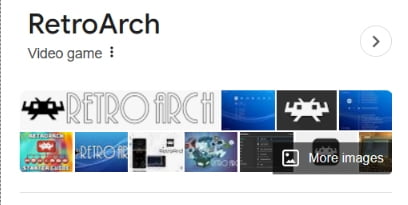 RetroArch is the most versatile Game Boy Advance emulator in terms of user interface and functionalities.
RetroArch is the most versatile Game Boy Advance emulator in terms of user interface and functionalities.
You can fiddle with an in-depth range of settings like latency, input, power management(for a laptop), gameplay record, and far more.
Moreover, a bit like Mednaffe, you’ll use Netplay to hitch and host GBA game servers for multiplayer. Besides gaming, you’ll also use multimedia functions like playing music and videos and using it as a picture viewer.
10. BatGBA
 BatGBa is a pretty light and simple GBA emulator for PCs. It has all the standard options that a regular console emulator must have to play games.
BatGBa is a pretty light and simple GBA emulator for PCs. It has all the standard options that a regular console emulator must have to play games.
You can play ROMS of Game Boy Advance(GBA), GBC (GameBoy Color), and GB (Game Boy) on the emulator. The rock bottom utility bar shows FPS(Frames Per Second) for your game. It’ll help identify the compatibility of the sport on this console emulator.
There is an additional feature to associate all GBA ROMs with an opening to BatGBA. Click on a ROM to load it directly into the emulator.
11. mGBA
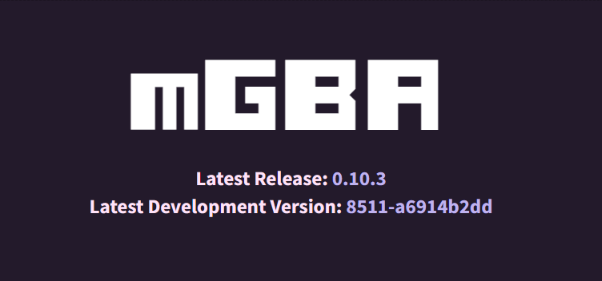 mGBA is what other Game Boy Advance emulators aim to be. It’s the widest compatibility for major game titles like the Pokemon series, The Legend of Zelda series, Mario Kart series, and Final Fantasy, amongst several others. Copy your own ROM and get started playing on the emulator without expecting anything.
mGBA is what other Game Boy Advance emulators aim to be. It’s the widest compatibility for major game titles like the Pokemon series, The Legend of Zelda series, Mario Kart series, and Final Fantasy, amongst several others. Copy your own ROM and get started playing on the emulator without expecting anything.
Amongst the foremost notable feature is the Solar Sensor that works a bit like the important Game Paks(Cartridges). You’ll require an external physical sensor or a solar sensor emulator to make it work.
There is a choice to make a GIF of the GBA game from the emulator itself. Frames limits are often set to limit the computer’s processor and RAM usage, aside from battery backup for laptops.
12. NeonDS
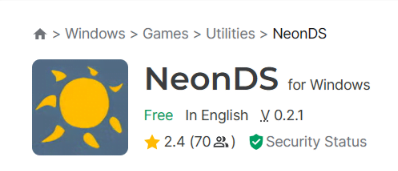 The last in the never-ending list of GBA emulators is NeonDS. It is a classic emulator with several technical features for experienced gamers to play around with.
The last in the never-ending list of GBA emulators is NeonDS. It is a classic emulator with several technical features for experienced gamers to play around with.
The graphics settings for rendering the display have the choice between Nvidia and ATI. It’ll help those with a fanatical graphics processing unit.
This Game Boy Advance emulator for PC is more relevant for the sports who enjoy the technical aspect of ROMS quite the game itself.
FAQs
- Q: Is using a GBA emulator legal? A: The emulator itself is legal, but downloading ROMs for games you don’t own is generally considered illegal. Always use ROMs of games you physically own.
- Q: Can I use my old GBA save files on an emulator? A: Yes, most emulators support importing save files from physical cartridges, but you’ll need special hardware to transfer the saves from your cartridge to your PC.
- Q: Do I need a powerful PC to run a GBA emulator? A: Not at all! GBA emulators can run on most modern PCs, even low-end ones. The GBA was not a very powerful console by today’s standards.
- Q: Can I play multiplayer games on GBA emulators? A: Yes, many emulators support link cable emulation for multiplayer games, though setting it up can be a bit technical.
- Q: Are there GBA emulators for smartphones? A: Yes, there are several GBA emulators available for both Android and iOS devices, though availability on iOS can be limited due to App Store restrictions.
Conclusion
And there you have it, folks! We’ve journeyed through the world of GBA emulators for PC, from the basics of what they are and how they work to choosing the right one for you, setting it up, and even some advanced tips and tricks.
GBA emulators offer a fantastic way to relive the golden age of handheld gaming, allowing us to revisit beloved classics or discover gems we might have missed. They bring the magic of the Game Boy Advance to our modern PCs, enhancing the experience with features like save states, improved graphics, and the comfort of playing on a larger screen.
Remember, emulation is about preserving gaming history and enjoying games you own in a new way. Always respect copyright laws and support game developers by purchasing their games when possible.
Whether you’re looking to catch ’em all in Pokémon once again or embark on an epic quest in Golden Sun, your GBA emulator is ready to transport you back to those wonderful gaming moments. So fire up that emulator, load your favorite game, and let the nostalgia wash over you. Happy gaming!