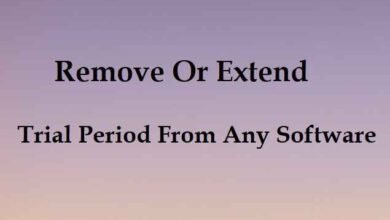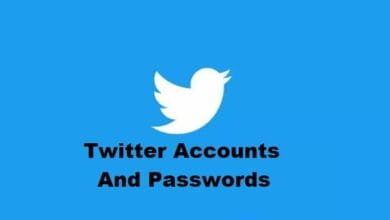How to Get Help in Windows 11/10 in 2024

Get Help in Windows: Windows 11 is the latest version of the popular operating system. It has a lot of new features and improvements over its predecessor. But, like any software, it can sometimes have problems or give users challenges that they need help with. Windows 11 gives you several ways to get help when you need it. We’ll talk about some of the best ways to get help with Windows 11 in this article. If you are looking for Microsoft Office 2013 Product Key click on the link given.
This guide includes three various ways to get assistance with your Windows 11 computer. The Windows 11 support staff can help you repair and maintain your computer by calling, texting, or scheduling an in-person appointment. So let’s examine how you can get assistance if you encounter errors or other issues.
Read More: 10 Best Android Emulators To Play Free Fire On PC
Get Help in Windows 11/10
Method 01: Get the Native Get Assistance App Up and Running
The built-in Help and Support tool in Windows 11 is a great resource for learning more about the operating system, fixing common problems, and contacting Microsoft for assistance. Either hit the Windows key plus F1 to launch it or look for “Help and Support” in the Start menu. The app has a wealth of resources for managing settings, improving speed, and troubleshooting typical issues. The app also functions as a straight line to Microsoft’s customer service team.
You can search for your problem in the Get Help window or look through the topics below. When you search for problems, Microsoft Community gives you answers that you can use to fix the problem. Visit https://answers.microsoft.com/en-us/windows/forum/windows 11 to get to the Windows Community. When you get to the site, you can look at the topics that are already there or start your thread. Make sure to give as much information as you can about your problem so that you can get the best help.
If the above solutions don’t help you fix a problem with Windows 11, you can contact Microsoft Support for more help. Microsoft Support offers a variety of ways to get help, such as over the phone and through chat. Visit https://support.microsoft.com/en-us/contactus/ to get in touch with Microsoft Support. Be ready to tell them about your problem, including any error messages or steps you’ve already taken to fix it.
- Select “Windows” from the “Products and services” option, then narrow down your search by clicking on the appropriate “Confirm” button.
- The Windows 11 support staff is available for a live chat on the following page. If you have Microsoft 365 and are logged into your Windows 11 PC with the same Microsoft account, the support agent will be able to talk with you over the phone.
Method 02: To get help, use Windows Search
- To start searching, hit the Start key and start typing. A second option is to use the Taskbar’s search bar to look up the error message or issue you’re having. To add a printer, for example, you just enter “add a printer” into the search bar. To do this, go to the right pane of the page and select “Open findings in browser” from the “Search the web” menu.
- If you’re using Microsoft Edge, this will launch Bing to complete your search and provide an answer alongside a quick link to the Settings page. In this manner, Windows Search can be used to fix a wide variety of problems in Windows 11.
- When you need help with typical Windows problems, you can visit Microsoft by visiting https://support.microsoft.com/en-us/windows#WindowsVersion=Windows 11. It’s great that the business has provided clear documentation of the instructions for a variety of frequently encountered issues and categories.
Method 03: Using Troubleshooter
- To access the troubleshooting tool, hit the Windows key and enter the word into the search box. Select “Troubleshoot options” on the left side of the window.
- Select “Other troubleshooters” on the following page’s right sidebar.
- Here, you can find troubleshooting guides for both common and rare problems. Run the right troubleshooter from the list based on the problem.
How to get help in Windows 11 pop-up
A Window pop-up is a type of graphical user interface (GUI) element that shows up on top of an open window on your computer screen. It is a small, separate window that usually has important information, alerts, or messages about the application or program you are using.
Before you go to the more complicated solution, try these simple ones:
- Check to see if the F1 key is stuck or if there is something under it. Also, if other keyboard shortcuts don’t work right, the device might be broken.
- Use the built-in Windows Security or a good third-party antivirus program that can get rid of viruses and other threats to scan the computer for malware.
- Connect a different keyboard and see if the problem is still there. If so, the How to Get Help in Windows 11 popup was caused by the keyboard. If the problem keeps happening, it’s a software problem.
By Using Script
1. Open a new Notepad window and paste the following script into it.
@echo off
what is helppane.exe
The helppane.exe file is called The Assistance Platform Client and comes preinstalled with Microsoft’s operating systems. Its purpose is to act as the help and support engine for your system. Helppane.exe was created by Microsoft, which means it is verified to work optimally within a Windows environment.
taskkill /f /im HelpPane.exe
takeown /f %WinDir%\HelpPane.exe
icacls %WinDir%\HelpPane.exe /deny Everyone:(X)
2. Next, press Ctrl + S, and enter the file name as a script. cmd, and click Save.
3. After the file is created, double-click on it to execute the script.
That’s it! One of the solutions must have fixed things when the How to get help in Windows 10 popup keeps appearing.
Here are some general tips that might help to resolve a pop-up window in Windows 11:
First, it is recommended to run a full system scan to remove any virus or malware infection from your PC. Most of the time the Get Help pop-up occurs due to some third-party application being infected. If you don’t have any third-party Antivirus software then don’t worry you can use the Windows 11 in-built malware scanning tool called Windows Defender.
- Press Windows Key + I to open Settings then click on Update & Security.
- From the left-hand side window, select Windows Security. Next, click on the Open Windows Defender or Security button.
- Click on the Virus & Threat Section.
- Select the Advanced Section and highlight the Windows Defender Offline scan.
- Finally, click on Scan Now.
- After the scan is completed, if any malware or viruses are found, then the Windows Defender will automatically remove them. ‘
- Finally, reboot your PC and see if you’re able to fix the Windows 11 Get Help pop-up issue.
To get help with Windows 10
Here are a few ways to get help if you are using Windows 10 and need help or direction:
Use the Windows Help and Support app: This app has detailed information about how to use Windows 10, how to fix problems, and how to get help from Microsoft. You can get to this app by pressing the Windows key + F1 or by looking for “Help and Support” in the Start menu. Once you’re in the app, you can look for topics that relate to your problem or look around for more help.
Ask Cortana: Cortana is a virtual assistant in Windows 10 that can help you do many things, like answer questions and fix problems. Cortana can help you if you type or say your question in the search bar. If your problem is with a certain feature or app, you can ask Cortana for help on that subject.
Go to the Windows Community site: The Windows Community is an online forum where you can talk to other Windows users, ask questions, and get help with problems. Visit https://answers.microsoft.com/en-us/windows/forum/windows 10 to get to the Windows Community. When you get to the site, you can look for topics that are related to your problem or start a new thread to get help.
How to Get Help from Microsoft: If you are still having trouble after trying the above solutions, you can contact Microsoft Support for more help. Microsoft Support offers a variety of ways to get help, such as over the phone and through chat. Visit https://support.microsoft.com/en-us/contactus/ to get in touch with Microsoft Support. Be ready to give information about your problem and the steps you’ve already taken to fix it.
Use the Feedback Hub: If Windows 10 is giving you trouble, you can use the Feedback Hub app to tell Microsoft about it. The Feedback Hub lets you give feedback, report problems, and suggest ways to make Windows 10 better. The Feedback Hub can be found by looking for it in the Start menu.
In short, there are several ways to get help with Windows 10 if you need help or direction. You can fix your computer and get back to using it by using the Windows Help and Support app, asking Cortana, going to the Windows Community, calling Microsoft Support, or using the Feedback Hub.
Conclusion
In conclusion, there are many ways to get help with Windows 11. You can use the Get Help app, go to the Microsoft Support website, or use the Windows Community forums. On the other hand, pop-up windows can give you useful information or alerts about the application or program
You’re using them, but they can also be annoying and even harmful if you don’t know how to handle them properly.
To get rid of pop-up windows in Windows 11, you need to find out where they are coming from and take the right steps, such as closing the window, scanning for malware, changing the pop-up settings, or calling for help. Using these tips, you can get more out of Windows 11 and make sure that pop-up windows don’t slow you down or put your security at risk.