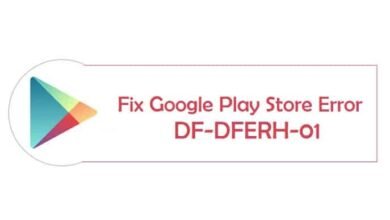Fix ERR_CONNECTION_ABORTED in Chrome: The Complete Guide 2025
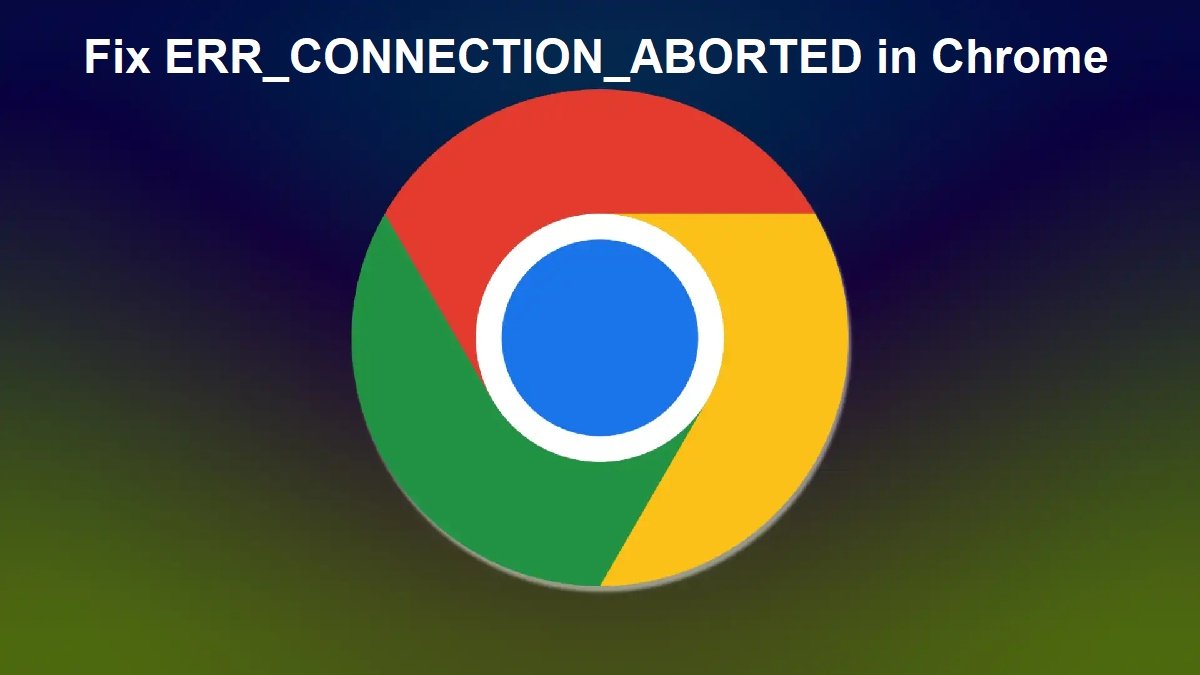
If you’ve been hit with the annoying ERR_CONNECTION_ABORTED error in Google Chrome, you’re not alone. This issue often pops up when Chrome can’t connect to a website because the connection was unexpectedly terminated. In this guide, we’ll explore why it happens, what’s causing it, and—most importantly—how to fix it step-by-step so you can get back online without pulling your hair out.
Disclaimer: Some solutions in this guide involve adjusting your network, firewall, or antivirus settings. Proceed with caution and, if you’re not sure about a step, consult an IT professional. Always make backups before making major changes to your system.
What is ERR_CONNECTION_ABORTED?
Imagine you’re in the middle of a phone call and the other person suddenly hangs up. You didn’t end the call—something happened on their side. That’s exactly what ERR_CONNECTION_ABORTED is: Chrome tried to establish a connection to a website, but something—either on your computer or the website’s server—cut it off.
The message usually looks like this:
Read More: How to Delete Ultrasurf for Chrome Easily
Why Does ERR_CONNECTION_ABORTED Happen?
Before diving into fixes, let’s figure out what’s causing the party to crash:
- Firewall or Antivirus Blocking the Connection
Your security tools might think the site is suspicious and block it. - Outdated or Corrupt Browser Data
Old cookies or cache can mess with your browsing experience. - Bad Network Settings
Corrupt DNS cache or incorrect proxy settings can lead to connection issues. - Server-Side Issues
The website you’re trying to visit may be down or having trouble. - SSL/TLS Mismatch
If there’s an encryption protocol mismatch between your browser and the site, the connection can be aborted.
How to Fix ERR_CONNECTION_ABORTED in Chrome
We’ll start with the easiest solutions and move to more advanced ones. That way, you can stop at the fix that works for you.
1. Refresh the Page or Try Another Device
Before anything else, try the simplest solution: refresh the page. If the site loads on your phone or another device, the problem is likely with your computer.
2. Check if the Website is Down
Sometimes, it’s not you—it’s them.
Use tools like Down For Everyone Or Just Me to check if the website is experiencing downtime.
3. Disable Antivirus and Firewall Temporarily
Your security software might be overprotective.
-
Windows:
- Press Windows + R, type
control, and hit Enter. - Go to System and Security → Windows Defender Firewall.
- Click Turn Windows Defender Firewall on or off.
- Disable it temporarily.
-
Antivirus:
Check your antivirus dashboard and turn off real-time protection temporarily.
⚠️ Important: Turn them back on after testing.
4. Clear Browser Cache and Cookies
Old data can conflict with new site data.
- Open Chrome and press Ctrl + Shift + Delete (Windows) or Command + Shift + Delete (Mac).
- Select All time in the time range.
- Tick Cookies and other site data, and Cached images and files.
- Click Clear data.
5. Disable Browser Extensions
Sometimes an extension goes rogue.
- In Chrome, go to Menu (⋮) → More tools → Extensions.
- Disable all extensions by toggling them off.
- Reload the website.
- If it works, enable extensions one by one to find the culprit.
6. Reset Chrome Settings
A quick way to fix misconfigurations.
- Go to Menu (⋮) → Settings.
- Scroll down and click Reset settings to their original defaults.
- Confirm.
7. Check Your Internet Connection
Slow or unstable internet can cause this error.
- Restart your modem/router.
- Switch to a wired connection if possible.
- Test your speed at Speedtest.net.
8. Flush DNS Cache
A corrupted DNS cache can mess up your connections.
-
Windows:
- Press Windows + R, type
cmd, and press Enter. - Type:
Press Enter.
-
Mac:
- Open Terminal.
- Type:
Enter your password when prompted.
9. Disable Proxy or VPN
Proxies and VPNs can cause connection interruptions.
-
Windows:
- Go to Settings → Network & Internet → Proxy.
- Turn off Use a proxy server.
-
Mac:
- Go to System Preferences → Network → Advanced → Proxies.
- Uncheck all proxy options.
10. Update Chrome
Outdated browsers can have bugs.
- Go to Menu (⋮) → Help → About Google Chrome.
- Chrome will check for updates automatically.
- Restart the browser.
11. Disable SSL Scanning in Antivirus
Some antivirus programs scan SSL connections, which can cause mismatches.
- Open your antivirus settings.
- Look for SSL scanning, HTTPS scanning, or similar.
- Disable it temporarily and test the website.
12. Reinstall Chrome
If nothing else works, Chrome itself might be corrupted.
- Uninstall Chrome completely.
- Download the latest version from Google’s official site.
- Reinstall.
Extra Tips for Persistent ERR_CONNECTION_ABORTED Issues
- Try another browser (Firefox, Edge, Brave) to see if the issue is Chrome-specific.
- Contact your ISP if the error appears on multiple devices.
- For websites you own, check your SSL certificate and server configuration.
Unique FAQs About ERR_CONNECTION_ABORTED
Q1: Can ERR_CONNECTION_ABORTED happen on mobile browsers, too?
Yes, although it’s less common. It can occur due to bad network connections or server issues.
Q2: Will using a VPN fix this error?
Sometimes. If the problem is due to ISP restrictions, a VPN can help. But if the VPN is the cause, disabling it is the fix.
Q3: Is ERR_CONNECTION_ABORTED always caused by my computer?
No. Sometimes the issue is with the website’s server or hosting provider.
Q4: Can this error be related to malware?
Yes. Malware can interfere with your network connections. Running a full scan is a good idea.
Q5: How long does it take to fix?
If it’s a local issue, you can often fix it in minutes. Server-side problems depend on the site owner.
Conclusion
The ERR_CONNECTION_ABORTED error in Chrome might seem like a big roadblock, but in most cases, it’s just a bump in the road. Whether it’s clearing your cache, tweaking your settings, or just waiting for the website to come back online, there’s almost always a way around it. The key is to work through the fixes step-by-step until you find what works. With a little patience, you’ll be back to browsing in no time.