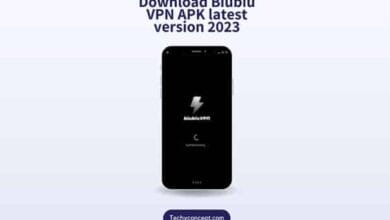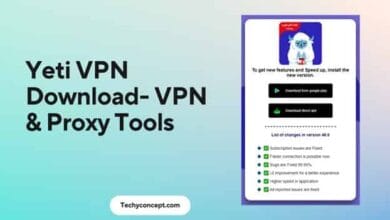Urban VPN Connection Error : 12 Ways to Fix 2024
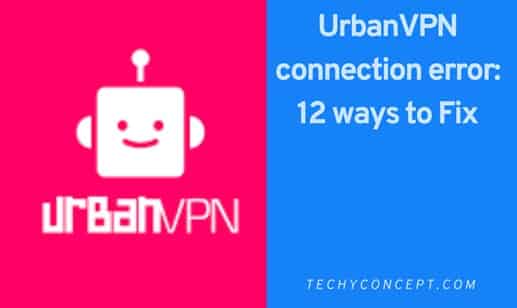
Urban VPN is a virtual private network (VPN) service that lets you connect intensively and privately. When you connect to UrbanVPN, your internet traffic is encrypted and sent through one of its servers, which can be in different cities worldwide. This means no one can see what you do online, not even your internet service provider (ISP) or hackers.
Urban VPN has both a free service and a paid one. The free service doesn’t have as many features as the paid one, which gives you access to more servers and faster speeds. With Urban VPN, you can also get around geo-blocks and see content that may not be available where you are. However, it’s important to know that using a VPN to access content unavailable to everyone may be against the rules of some websites and streaming services.
Read More: How To Fix NETWORK_FAILED In Chrome
Urban VPN Not Connecting to India
If you’re having trouble connecting to UrbanVPN’s servers in India, here are some steps you can take to resolve the issue:
- Check your internet connection: Make sure that your internet connection is stable and that you’re able to access other websites and services without issues.
- Check your UrbanVPN server location: Ensure that you have selected a server location in India. If you’ve selected the correct location and are still unable to connect, try connecting to a different server in India.
- Check for updates: Make sure that you have the latest version of the UrbanVPN app installed on your device.
- Clear your cache: Clear your browser’s cache and cookies to eliminate any conflicts that might be preventing you from connecting to UrbanVPN’s servers in India.
- Disable your firewall: Temporarily disable your firewall and then try connecting to UrbanVPN again to see if this resolves the issue. If it does, you may need to adjust your firewall settings to allow UrbanVPN to connect.
- Contact UrbanVPN support: If none of the above solutions work, contact UrbanVPN customer support for assistance. They may be able to provide additional troubleshooting steps or suggest alternative server locations to try.
- Try a different VPN service: If you’re still unable to connect to UrbanVPN’s servers in India, you may want to try using a different VPN service that offers servers in India.
How to set up Urban VPN in Google Chrome
Here’s how to get the UrbanVPN Chrome extension and how to use it:
- Open your computer’s Google Chrome browser.
- Click on the “Get Extension” button on the UrbanVPN website.
- To add the UrbanVPN extension to Chrome, click on the “Add to Chrome” button.
- When the installation is done, the UrbanVPN icon will appear in the top right corner of your browser.
- To open the extension, click on the UrbanVPN icon.
- To connect to the VPN service, click the “Connect” button. From the drop-down menu, you can also choose where the server is.
- When you’re protected by the VPN service, the UrbanVPN icon will turn green to let you know.
- To stop using the VPN service, just click on the UrbanVPN icon again and click on the “Disconnect” button.
Note: You can use the Urban VPN Chrome extension for free, but there are some limits, like a data cap and a limited number of server locations. If you need more features and server options, you might want to upgrade to the paid version of UrbanVPN or use a different VPN service.
Types of urban VPN extension
UrbanVPN has add-ons for Google Chrome, Mozilla Firefox, and Microsoft Edge browsers. With the extension, you can connect to UrbanVPN’s VPN service right from your browser, without having to download and install a separate app on your device.
urban VPN setup ended prematurely: Fixed
Turn on the Windows Installer Service again.
The urban vpn connection error can be fixed by restarting the Windows Installer Service.
Step 1: Press the Windows key and R to open the Run prompt. Type “services. msc” and then press “Enter.”
Step 2: Find the Windows Installer Service, right-click it, and choose either Restart or Refresh.
Follow the steps below if this doesn’t fix the urban vpn connection failure.
Check your connection to the internet.
Make sure your internet connection is stable and that you can easily get to other websites and online services. If you can’t get online, try restarting your modem or router.
The Urban VPN Network is down and Urban VPN failed to connect
Due to the large number of users and the fact that urban VPN is free, network problems do occur. If you want to make sure it’s up and running, you can use down monitors or check Urban VPN’s social media pages. If it’s offline, all you can do is wait for its staff to fix the problem and restore normal service.
Try another server
Connecting to a different UrbanVPN location might help you get around the issue you’re having. Even if you’re already linked to a VPN but are only able to access the web slowly, you can use this technique to speed things up.
Use the command prompt to restart the DNS
If your DNS settings are wrong, your VPN settings can and will be messed up. Try putting them back to their original settings to see if that helps. This is how.
Step 1: Press the Windows key + R and type cmd. Then hit enter.
Step 2: Type ipconfig /flushdns to return DNS settings to their original settings.
If the command above doesn’t work, try entering these commands one at a time in the Command Prompt.
- netsh winsock reset is the command.
- netsh int ip reset is the command.
If you think there might be a problem with your router’s DHCP assignment, use these commands to give up your old IP address and ask for a new one.
- /release ipconfig
- ipconfig /renew
If this doesn’t work, use the following commands to restart your network stack.
- ipconfig/flushdns
- nbtstat -R nbtstat -RR
- netsh int ip reset is the command. netsh winsock reset C:resetlog.txt
Now, try restarting your PC and running UrbanVPN again to see if that fixes the problem.
Check your router ports.
To use UrbanVPN, you must ensure that ports 443 TCP and 1194 UDP are accessible through your network. Verify that your network or firewall permits VPN pass-through by checking the above-mentioned ports. If you suspect that your Internet service provider is blocking your connection because it is using the UrbanVPN default port, try switching to a different port and seeing if that helps.
Check the time zone settings on your computer.
Often, VPN connection issues can be traced back to users being in the wrong time zone. It’s important to make sure you’re in the right time zone, so check the local hours.
Delete your cookies or Cache.
Clear the cache and cookies in your browser to get rid of any problems that might be stopping you from connecting to UrbanVPN.
Turn off your firewall.
Turn off your firewall temporarily and then try to connect to UrbanVPN again to see if this fixes the problem. If it does, you might need to change the settings on your firewall to let UrbanVPN connect.
Turn off any VPN blockers.
If you have any software or settings that could be stopping you from connecting to UrbanVPN, turn them off and try again.
Try a different device.
If you can, try connecting to UrbanVPN from a different device to see if the problem is only happening on your current device.
Check if you’re signed up.
If you use the paid version of UrbanVPN, make sure your subscription is active and that you’ve paid your bill.
Contact UrbanVPN support:
If none of the above solutions work, you can get help from UrbanVPN’s customer service.
Try a different VPN
If you can’t connect to UrbanVPN, try a different VPN service to see if the problem is with UrbanVPN or with your device or network in general.
Run an SFC scan
Windows errors, like the UrbanVPN connection error, are often caused by corrupt files. You could run an SFC scan to fix any broken files.
Step 1: Press the Windows Key + S to open the Cortana/Search box, then type “Powershell” into the box. From the search results, click on Windows Powershell to open it.
Step 2: Type sfc /scannow to check for problems on your computer.
Step 3: If the SFC scan finds any problems, you can fix them with the following command.
DISM /Online /Clean-Image /RestoreHealth
If you restart your PC, the UrbanVPN error should go away.
Why Doesn’t My Urban VPN Work?
When a VPN isn’t working right, it’s usually because of a problem with the software or the browser. To fix the problem, you usually have to get rid of the causes. If your VPN is giving you trouble, it could be because:
- VPN servers that are getting too busy
- Using VPN software that is too old
- VPNs with different protocols
Urban VPN alternative
If you want to find an alternative to UrbanVPN, here are some VPN services you might want to look into:
NordVPN is a popular VPN service that offers fast speeds, strong security, and a large network of servers in over 60 countries. It also has a double VPN, a dedicated IP, and an ad blocker built right in.
ExpressVPN is another popular VPN service that offers fast speeds, strong security, and a large network of servers in over 90 countries. It also has things like a kill switch, split tunneling, and DNS leak protection.
Surfshark is a newer VPN service with fast speeds, strong security, and a large network of servers in over 65 countries. It also has MultiHop, CleanWeb, and an ad blocker built right in.
ProtonVPN is a VPN service that puts privacy and security first, with strong encryption and a policy of not keeping logs. It has a free version with limited features and a paid version with more features, like access to servers in more than 50 countries.
CyberGhost is a VPN service with fast speeds, strong security, and a large network of servers in over 90 countries. It also has features like blocking ads, protecting against malware, and not keeping logs.
These are just some of the VPN services that you can use. When choosing a VPN service, think about how fast it is, how safe it is, where the servers are, and what features it has. Look for a service that fits your needs the best.
Why is my urbanvpn not working causing the connection to fail? Among the possible reasons are:
- Server problems: Sometimes, Urban VPN servers are down or have a lot of traffic, which can make it impossible to connect.
- Problems with your internet connection: If your internet connection is unstable or weak, UrbanVPN might not be able to connect.
- Firewall or antivirus software: If you have a firewall or antivirus software that blocks UrbanVPN traffic, it can cause problems with your connection.
- Outdated software: If your Urban VPN software or browser extension is old, it might not work with the latest updates, which can cause connection problems.
- Incorrect login information: If you log into your UrbanVPN account with the wrong username or password, it can cause the connection to fail.
Try the following steps to fix problems with your UrbanVPN connection:
- Start your device back up and try again to connect.
- Make sure that your internet connection is strong and stable.
- Turn off any firewalls or antivirus programs that might be blocking traffic to UrbanVPN.
- Get the most recent version of your UrbanVPN software or browser extension.
- Check your login information twice to make sure you’re using the right information.
If these steps don’t fix the problem, you might want to get in touch with UrbanVPN support for more help.
Conclusion
In conclusion, Urban VPN is a Virtual Private Network (VPN) service that lets users browse the internet anonymously and safely. It gives users access to servers in different countries so they can get around geo-restrictions and see content that might not be available in their area.
Free VPNs like Urban VPN are good, but if you keep having problems, it can get annoying. So it’s worth a try to spend a few bucks on a stable VPN.