10 Best Android Emulators To Play Free Fire On PC 2024
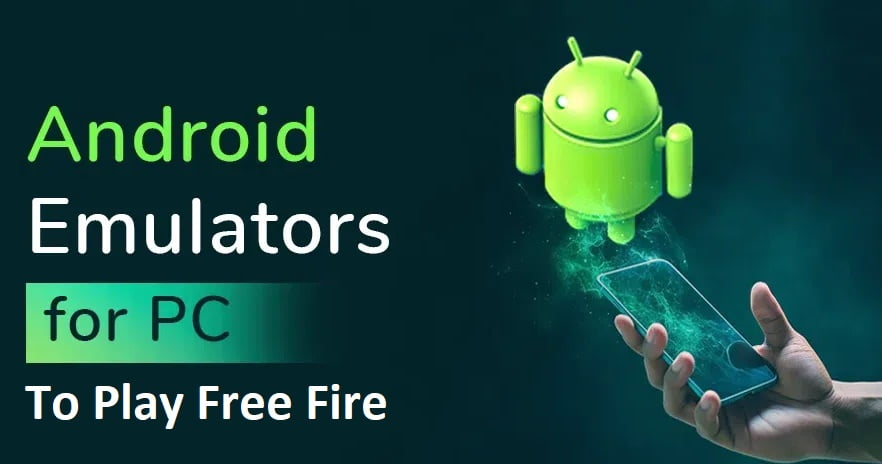
Emulators To Play Free Fire: There are 10 best emulators for playing Free Fire on PC. The best is Bluestacks, of course! In this article, we will teach you how to use the FF emulator on this PC and 3 other great software that will allow you to play this Battle Royale on your computer.
Garena Free Fire is one of India’s number 1 games in the most popular Battle Royale style on mobile, which clashes with heavyweights like Fortnite and PUBG Mobile.
If you are looking for a way to play Free Fire on PC, because there are many emulators, this article is a summary of some of the best FF emulators for playing Free Fire on PC.
Read More: 50+ Best Android Themes – Best Theme For Android
List of Best Emulator for Free Fire
1. LDPlayer
LDPlayer is one of the best Android emulators in the market now. It is a free and Lightweight FF emulator for PC users who easily play Android games on Windows with a weak computer, with no crashes or lags. Based on Android 5.1.1, it supports a wide range of compatibility when running high-performance mobile games and graphics on a PC.
LDPlayer is specially designed for games like Free Fire on PC, PUBG Mobile, Call of Duty, etc. Also, it provides a special boost for Free Fire, which improves your RAM and Processor performance without heating it.
Apart from playing Android on a PC, you can also access the Google Play Store for other applications and determine the location of the device. With excellent performance and powerful functions, LDPlayer performs better than the original phone.
- The first emulator to offer three different app stores.
- Provides high FPS, low pings, high graphics
2. BlueStacks
The best FF emulator on another PC is BlueStacks. This emulator is probably the most popular Android emulator among Android users. To run Free Fire on a low PC, BlueStacks is widely used by users to play Free Fire and PUBG and has many features that are very easy to configure.
Apart from the Play Store, users have the option to download the BlueStacks optimized app from their app store.
The newer version, called BlueStack 4, supports keyboard mapping but doesn’t support the gesture feature. Currently, BlueStacks is also based on Android Nougat. I am sure to be one of the best emulators on this list to play on weak PCs!
Bluestacks specifically requires configuration to run it on weak PCs, and I prepared this video which teaches you how to configure Bluestacks to play without lag.
The main drawback of the BlueStacks emulator is its annoying ads. However, BlueStacks provides a premium version of this software to remove these ads for around 24 Dollars.
Advantages of BlueStacks:
- Easy to arrange;
- Support for multiple accounts;
- Mapping for automatic MOBA and FPS games.
- Based on the new version of Android (Nougat).
3. MeMu
MeMu is a free-fire best emulator compared to the others. Launched in 2015, MeMu Play, like the two emulators above, is focused on gaming. For speed, both in games like Free Fire, Clash Royale, and Clash of Clans and in general applications, this Android emulator has a relatively similar value to Nox and BlueStacks.
One of the most important features of the MeMu Android emulator is its support for AMD and Nvidia chips. MeMu also supports various versions of Android, such as Android Jelly Bean, KitKat, and Lollipop.
Even though MeMu is dedicated to high-performance games, its graphics performance is relatively poor. Users will notice a small missing texture and a reduced level of smoothness when playing compared to other emulators.
MeMu is currently based on Android Lollipop and can also run productivity apps.
For PCs with up to 2GB RAM, you can run Free Fire with the emulator above.
Manu’s strengths:
- Easy keyboard, mouse, and gamepad mapping;
- Support for AMD and Nvidia.
For some emulators, you need to configure working hardware virtualization that you enable on your computer/notebook to free up the processor and thus have more processing power in the emulator, see this article and find out how to: Enable Hardware Virtualization
4. Ko Player

Like other game emulators, Ko Player focuses on providing users with a seamless gaming experience with lightweight software pre-installed.
Although it can be downloaded for free, this FF emulator for PC displays advertisements which can be annoying. This emulator is also very easy to install and has easily accessible features. In addition, users can also map on the keyboard and gamepad.
The downside of this emulator is its habit of freezing suddenly. In addition, Ko Player is still a little buggy and makes it difficult for users to uninstall this Android emulator.
5. Genymotion
The best Free fire emulator on PC, the last on this list is Genymotion. This emulator is no ordinary emulator; on the contrary, Genymotion is intended only for developers.
This emulator allows users to test applications on multiple virtual devices with different versions of Android. This emulator is compatible with the Android SDK and Android Studio. Genymotion can even run on macOS and Linux.
Although this emulator is made specifically for developers, this emulator can also be used to run ordinary applications or application applications to support user productivity. However, this emulator is not suitable for users who want to use it for gaming needs.
This emulator is still interesting to test, It runs fine on my computer, but you need to test it to see how it works on your computer.
Also, to get the premium version of Genymotion, users need to subscribe for around $ 136 / per year.
6. Smart Gaga
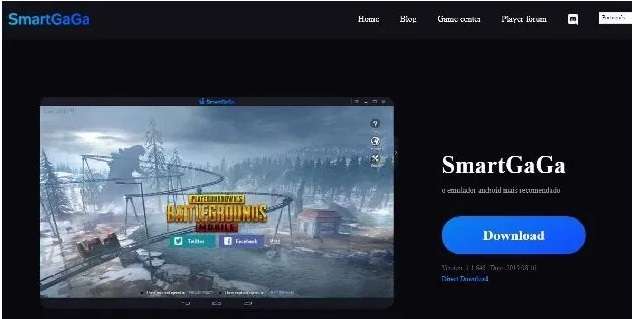
SmartGaGa independently developed the Titan engine, the world’s leading non-virtual emulation technology. Significant reduction in machine load and memory consumption. Even on low-end computers with 2GB RAM, users can still play great games like PUBG Mobile and Free Fire on PC without any problems.
SmartGaga is one of the few emulators where you don’t need to enable hardware virtualization to play Free Fire and other mobile games, this one I highly recommend this one, and I made a special video that teaches how to configure SmartGaga most practically. ;
7. Momo App Player Emulator
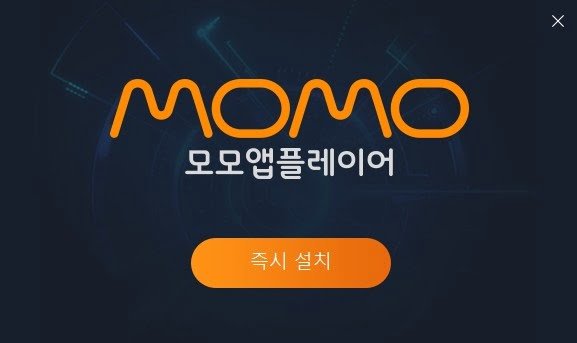
The latest Android application emulator with strong performance, excellent compatibility, and multiplayer execution allows you to play various games at the same time and provides game-optimized features for mobile devices that require control.
8. AMDuOS PRO

Although the Android operating system is designed primarily for mobile devices, it also runs on PCs. Many netbooks ship with Android and do the desktop computing task well. One of the interesting aspects of using the Android operating system is the number of excellent applications on the platform.
This is the only emulator I haven’t tested to play Free Fire, but I have heard positive feedback in many places for running FF on weak PCs, so I highly recommend this one with hardware virtualization enabled so as not to lag the same once.
If you’ve ever wanted to use Android on your PC, that’s not possible without having to dedicate a netbook to the operating system. With this application, you can create a version of Android on an existing operating system to launch your favorite Android application.
The list above is a compilation of the best emulators for playing Free Fire on PC. Users are advised to choose one according to their needs.
Also, before users install the above FF emulator for PC, please note that the emulator is not completely error-free and may cause delays from time to time. Emulator performance will also be greatly affected by the user’s PC specifications and settings.
9. Nox App Player

Nox App Player is specially designed to meet the needs of players on Android. For users who need a light emulator to play Free Fire on a low PC, Nox App Player is suitable for light and heavy Android games.
With this Lightweight FF emulator for PC, users can also run normal applications smoothly and enjoy the overall Android experience. This software is also provided free of charge, without advertising it.
The most interesting feature of this emulator is its mapping feature. Nox Emulator allows users to map the keyboard, mouse, and gamepad buttons. Users can also assign keyboard keys to access gesture features common to Android.
Users can define CPU and RAM usage in configuration options to get the best usage result. Apart from that, Nox App Player also has a root feature that is easily accessible. At the time of writing, this Android emulator is based on Android 4.4.2 (KitKat).
Advantages of Nox App Player:
- It has multiple windows on one device;
- Easy mapping on a gamepad;
- Easy root access.



