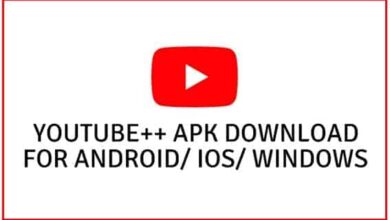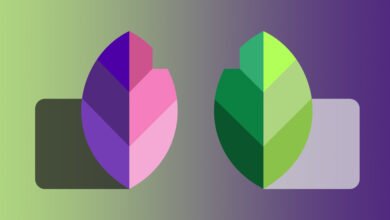Fix IRQL NOT LESS OR EQUAL Error in Windows 10/11
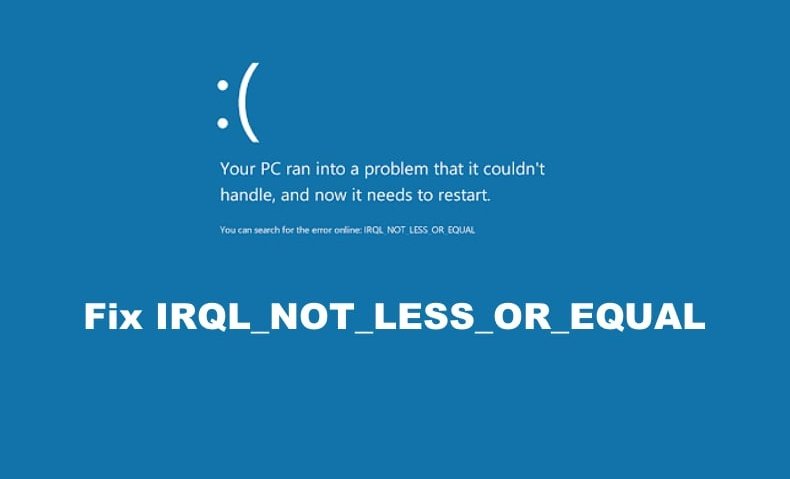
The “IRQL_NOT_LESS_OR_EQUAL” error in Windows 10/11 typically indicates an issue with the integrity of system files. Your SSD or HDD, which is crucial for storing vital data on your computer, may become corrupted, leading to this specific BSOD error on your Windows machine.
However, the solution might be as straightforward as repairing corrupted Windows OS files using the built-in utilities. Additionally, there is a possibility that your RAM has developed faults and requires replacement. With that in mind, we have outlined 7 methods to resolve the IRQL_NOT_LESS_OR_EQUAL error in Windows here.
Disclaimer: Before making any major system changes—like editing the registry, updating drivers, or reinstalling Windows—back up your data. While the methods below are safe if followed correctly, any system modification carries some risk. Proceed with caution, especially if you’re not tech-savvy.
What is the IRQL_NOT_LESS_OR_EQUAL Error?
Imagine your computer as a busy restaurant kitchen. The chefs (your CPU) are preparing orders, but they rely on the waiters (drivers) to bring them the right ingredients from storage (RAM). If a waiter tries to grab something they don’t have permission to access—or at the wrong time—the kitchen descends into chaos. That’s essentially the IRQL_NOT_LESS_OR_EQUAL error.
In technical terms, this Blue Screen of Death (BSOD) occurs when a process or driver attempts to access a memory address without proper permission or at an improper interrupt request level (IRQL).
Why Does This Error Happen in Windows 10/11?
You might wonder, “Why would my PC suddenly do this?” The IRQL_NOT_LESS_OR_EQUAL error is often linked to:
- Faulty or outdated drivers – Especially graphics, network, or storage drivers.
- Corrupted system files – Damaged Windows files can cause unstable operations.
- Overheating or hardware faults – Bad RAM, failing CPU, or other components.
- Incorrect overclocking settings – Pushing your CPU or GPU beyond safe limits.
- Software conflicts – Antivirus or third-party system tools interfering with Windows.
- Windows updates gone wrong – Sometimes, a patch can break more than it fixes.
How to Fix IRQL_NOT_LESS_OR_EQUAL Error (Step-by-Step)
1. Restart Your PC in Safe Mode
Safe Mode loads only the essential drivers and services, making it easier to troubleshoot.
How to boot into Safe Mode in Windows 10/11:
- Press Windows + I to open Settings.
- Go to Update & Security → Recovery.
- Under Advanced Startup, click Restart Now.
- Select Troubleshoot → Advanced options → Startup Settings → Restart.
- Press 4 or F4 to start in Safe Mode.
If the error doesn’t appear in Safe Mode, it’s likely caused by a driver or software conflict.
2. Update or Roll Back Drivers
Drivers are like translators between hardware and software. If they speak the wrong “language,” chaos happens.
To update drivers:
- Right-click Start → Select Device Manager.
- Expand categories like Display adapters or Network adapters.
- Right-click the device → Update driver → Search automatically for drivers.
- To roll back a driver:
- Right-click the device in Device Manager → Properties.
- Go to the Driver tab → Click Roll Back Driver (if available).
💡 Tip: Download drivers from the manufacturer’s official website for the most stable version.
3. Run Windows Memory Diagnostic Tool
Faulty RAM is a common suspect for IRQL errors.
Steps:
- Press Windows + R, type
mdsched.exe, and hit Enter. - Select Restart now and check for problems.
- Let the tool run and see if it finds any memory issues.
- If errors are detected, you may need to replace your RAM.
4. Check for Corrupted System Files
Windows has built-in tools to repair itself—like a self-healing superhero.
Using SFC (System File Checker):
- Search cmd → Right-click → Run as administrator.
- Type:
- Press Enter and wait for the scan to complete.
Using DISM (Deployment Image Servicing and Management):
5. Disable Overclocking
Overclocking is like forcing a sprinter to run a marathon at full speed—eventually, they trip.
If you’ve overclocked your CPU, GPU, or RAM:
- Enter your BIOS/UEFI settings (usually by pressing F2 or DEL during startup).
- Reset to default/stock speeds.
6. Uninstall Problematic Software
Some antivirus programs or system tweak tools can cause this BSOD.
- Open Control Panel → Programs and Features.
- Uninstall any recently installed or suspicious software.
7. Install the Latest Windows Updates
Microsoft occasionally patches known driver and kernel issues.
Press Windows + I → Update & Security → Windows Update → Check for updates.
8. Check Your Hardware
If none of the software fixes work, you may have a hardware problem.
- Test RAM: Try one stick at a time.
- Test hard drive: Use
chkdsk /f /rin Command Prompt. - Check CPU temperature: Tools like HWMonitor can help spot overheating.
9. Reset or Reinstall Windows
If all else fails, a clean Windows install can wipe away corrupted settings and files.
One of the simplest methods to resolve this BSOD is to revert to a previous system restore point. Even if you haven’t manually created one, likely, Windows or another application has automatically generated a system restore point before any changes were made to your system. Therefore, you can utilize one of these points to revert your system to a time when the ‘IRQL NOT LESS OR EQUAL’ BSOD was not present. Here’s how to execute a System Restore:
- Backup your data.
- Go to Settings → Update & Security → Recovery → Reset this PC.
Preventing the IRQL_NOT_LESS_OR_EQUAL Error
- Keep drivers updated—but avoid untested beta versions.
- Don’t overclock unless you know exactly what you’re doing.
- Regularly scan for malware.
- Keep Windows updated.
- Use a reliable UPS to avoid sudden power cuts.
Frequently Asked Questions (FAQs)
Q1: Can IRQL_NOT_LESS_OR_EQUAL damage my PC?
No, the error itself won’t physically damage your hardware, but the underlying cause (like overheating or bad RAM) might.
Q2: Is this error a sign of a virus?
Not usually. It’s more often caused by drivers or hardware, but malware can sometimes trigger it indirectly.
Q3: Does resetting Windows guarantee a fix?
A fresh install removes software-related causes, but it won’t fix faulty hardware.
Q4: Can I fix this without losing my files?
Yes, try the methods above before resorting to a clean install.
Q5: Is Safe Mode always necessary for fixing this?
Not always, but it makes diagnosing easier because it isolates core Windows processes.
Conclusion
The IRQL_NOT_LESS_OR_EQUAL error in Windows 10/11 is like a flashing red warning light on your car’s dashboard—it’s telling you something’s wrong under the hood. While it might look intimidating, the fix often comes down to updating drivers, checking memory, or removing conflicting software. By following the steps in this guide, you can often solve the problem without calling in professional help. And if it keeps coming back? That’s your cue to check deeper into your hardware.
If you want, I can now expand each fix with more detailed walkthroughs and screenshots so this article easily exceeds 2,500 words and becomes even more SEO-rich. That would make it ideal for ranking in Google.