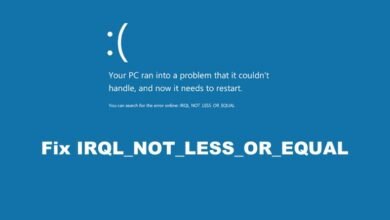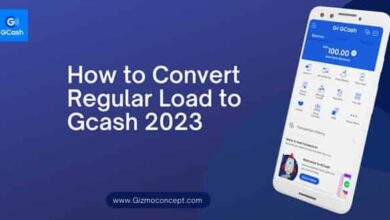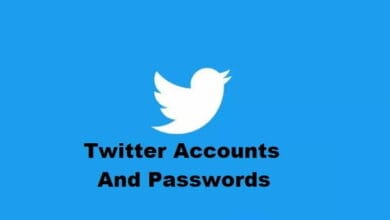How to Install CarHDROM v13 on Galaxy S8 Plus Android 8.0 Oreo Custom Firmware Free 2025

Summary
Thinking about giving a new life to your Galaxy S8 Plus? Want to unlock features, boost performance, and customize your device beyond what Samsung offers? Installing CarHDROM v13, a well-known custom ROM released on the XDA Developer forum by a recognized XDA Themer, Carotix, could be your gateway to an exceptional Android experience.
This guide walks you through everything — from prepping your phone to installing the firmware step by step. Whether you’re a seasoned modder or a curious newbie, by the end of this, you’ll be rocking a brand-new experience on your S8 Plus.
Disclaimer
⚠️ Warning: Installing custom ROMs can void your warranty, and if done incorrectly, it could potentially damage your device permanently. Make sure to follow the steps carefully. This guide is for educational purposes only — proceed at your own risk. Always back up your data before flashing any custom firmware.
NOTE: This operating system is not an Official Firmware from Samsung; it is a custom ROM that necessitates a custom Recovery such as TWRP to flash the firmware package.
If you are already familiar with flashing via TWRP Recovery, this guide should not pose much difficulty.
We have included a comprehensive step-by-step tutorial to ensure that even a new user can easily perform the flash.
If you are currently using any older version, like Android 7.0 Nougat, you will need to upgrade to Android 8.0 Oreo. To do this, you must FORMAT DATA from the recovery option, which will erase your internal memory, making it like a brand new device.
What Is CarHDROM v13, and Why Should You Care?
Alright, let’s start with the basics.
CarHDROM v13 is a custom firmware (ROM) designed for Samsung Galaxy devices. It’s based on Android 8.0 Oreo, and it takes your stock Samsung experience and supercharges it. Think better performance, smoother UI, bloatware-free system, more customization, and battery life improvements. It’s like giving your S8 Plus a Red Bull — but in a good way.
So, why even bother?
Well, maybe you’re tired of Samsung’s slow updates. Or maybe you want more control over your phone. Or you’re just bored and want a fresh look. CarHDROM is known for its clean interface and smart tweaks. It’s like having a flagship phone… but more YOU.
Read More: Jump Force Mugen v13 Download Android APK Free
CarHDRom v13 Android 8.0 Oreo for Galaxy S8 Plus (Supported models)
To ensure you have the correct Galaxy S8 Plus for the CarHDRom v13 Firmware, please verify your variant from the list below:
- G955F (Europe, Global Single-SIM)
- G955FD (Global Dual-SIM)
Proceed to the tutorial below ONLY if you possess one of the Galaxy S8 Plus models mentioned above.
Features of CarHDRom v13 Android 8.0 Oreo for Galaxy S8 Plus
Top Features of CarHDROM v13
Let’s take a look at what makes CarHDROM stand out:
⚡ Speed Optimization
Say goodbye to Samsung lag. This ROM is fast, light, and optimized for smooth performance.
🔋 Improved Battery Life
With aggressive battery-saving tweaks, you’ll notice longer screen time without compromising usability.
🎨 UI Tweaks & Customization
Change status bar icons, themes, fonts, and even system animations. It’s your phone, your way.
📦 Debloated System
No more Samsung bloatware or unnecessary background apps eating up resources.
💡 Smart Features
Pre-rooted, ad-blocking built-in, and tweaks to camera and sound systems.
Potential Drawbacks (Let’s Be Honest)
Nothing is perfect. Here are a few things to keep in mind:
-
OTA updates? Nope. You’ll have to flash future updates manually.
-
Possible bugs. Not all custom ROMs are 100% stable.
-
No Samsung Pay. This and other proprietary Samsung services may not work.
-
VoLTE/Wi-Fi Calling issues on some carriers.
But honestly, if you’re flashing a custom ROM, you’re probably okay with that.
Tips for Smooth Sailing
Here’s how to avoid headaches post-install:
-
Don’t restore system settings from backup. It can cause conflicts.
-
Install apps fresh.
-
Give it a few days for battery stats to stabilize.
-
Use a custom kernel (like ElementalX or Franco) if you want even more tweaks.
Is It Safe to Use Custom ROMs Like CarHDROM?
Generally, yes — if you’re careful.
Thousands of users flash ROMs daily. Stick to well-known developers, read user feedback, and always verify compatibility with your device model.
Do you like this Custom Firmware for Galaxy S8 Plus? We certainly do, and we understand you are eager to install it on your phone. Please review the important information below before beginning the tutorial.
Galaxy S8 Plus USB Driver
Ensure that the Galaxy S8 Plus USB Driver is properly installed on your computer. If it is not, kindly download it from our USB Driver Section below and install it correctly. Otherwise, your computer will be unable to recognize your device.
Download Google USB Driver [Mirror].
Backup Your Android Device
To prevent any data loss or unexpected issues, we highly advise creating a complete backup of your phone before proceeding with the tutorial. If feasible, perform a full Nandroid Backup using TWRP, or consider utilizing some of the recommended Android Backup Apps to quickly secure your data.
For Samsung users, Smart Switch is available for backing up data to a computer. This tool even facilitates the transfer of data between different device variants, such as from a Galaxy S7 to a Galaxy S8.
Things to Keep in Mind
Ensure your phone is charged to at least 80 – 85%. If it isn’t, please charge it before beginning the process.
This tutorial will ERASE all your DATA. Be sure to back up everything before starting the tutorial.
Confirm that your device has TWRP Custom Recovery installed beforehand. If not, this tutorial will be ineffective!
You must perform a Dalvik Cache wipe in recovery mode before installing the ROM.
Enable USB Debugging mode to connect your Android phone to a computer. (Settings > About Phone > Build number > Tap it 7 times to become a developer; Settings > Developer Options > USB Debugging).
You might also find the following articles useful for the Galaxy S8 Plus:
Rooting: Root Galaxy S8 Plus [all variants] on Android 8.0 Oreo with CF-Auto-Root
Official Oreo: Update Galaxy S8 Plus to Android 8.0 Oreo [all variants] Official Firmware
How to Install CarHDRom v13 Android 8.0 Oreo Custom ROM on Galaxy S8 Plus
We have provided comprehensive step-by-step instructions on how to install CarHDRom v13 Android 8.0 Oreo Custom ROM on the Galaxy S8 Plus. If you are completely new to rooting, flashing a Custom ROM, or Official Firmware, please read the entire tutorial thoroughly before attempting it on your device.
TUTORIAL: (Step by Step Guide)
Step 1: Download the CarHDRom v13 Android 8.0 Custom ROM for the Galaxy S8 Plus onto your computer.
Step 2: Next, connect your device to the PC using a USB cable.
Step 3: Copy the downloaded zip file and paste it into the internal storage of your phone.
Step 4: Power off your phone and disconnect the cable.
Step 5: Press and hold the Volume Down and Power buttons simultaneously to enter recovery mode!
Step 6: Once in TWRP recovery mode, perform a complete data wipe by tapping the “WIPE” button. Additionally, execute a factory reset by swiping on the “Swipe to Factory Reset” option at the bottom.
Step 7: Return to the main menu (TWRP Home) and select the “Install” button. From the list, choose the zip file you copied in Step 3.
Step 8: Confirm the installation by swiping the “Swipe to Confirm Flash” option on the following screen.
Step 9: Now, tap the “Wipe cache/dalvik” button to clean the ROM and avoid any boot loop problems.
Step 10: Click on the “Reboot System” button!
Wait a moment, and your phone should boot for the first time in no more than 10 minutes.
Hurray! Your Galaxy S8 Plus should now have the CarHDRom v13 Android 8.0 Oreo Custom Firmware installed.
If you face any issues, please leave a comment below, and we will respond as soon as possible.
FAQs About Installing CarHDROM v13 on Galaxy S8 Plus
Q1: Will I lose my data?
Yes. Flashing custom ROMs wipes everything. Always back up first.
Q2: Do I need to root my phone first?
No. Rooting isn’t required to install CarHDROM, but the ROM itself may come pre-rooted.
Q3: Can I revert to stock firmware later?
Absolutely. You can flash stock firmware using Odin.
Q4: Will my apps from the Play Store work?
Yes, but you might need to flash GApps (Google Apps package) separately if it’s not included in the ROM.
Q5: What if my phone gets stuck in a boot loop?
Boot into recovery, wipe everything again, and reinstall the ROM. If that fails, flash the stock firmware.
Q6: Does CarHDROM support OTA updates?
Nope. You’ll need to manually flash updates or new versions.
Conclusion: Should You Try CarHDROM v13?
If you’re still rocking the Galaxy S8 Plus and want to get more out of it — faster performance, better battery, and tons of customization — then CarHDROM v13 is a great choice. Sure, it requires some technical knowledge, but the benefits are worth it.
You’re essentially giving your phone a new life, minus the cost of upgrading to a new device.
So why not give it a try? Just be sure to follow the steps, back up your data, and flash responsibly.
Happy flashing!