Slimming Down Your Files: The Art of Efficiently Compressing PDFs 2024
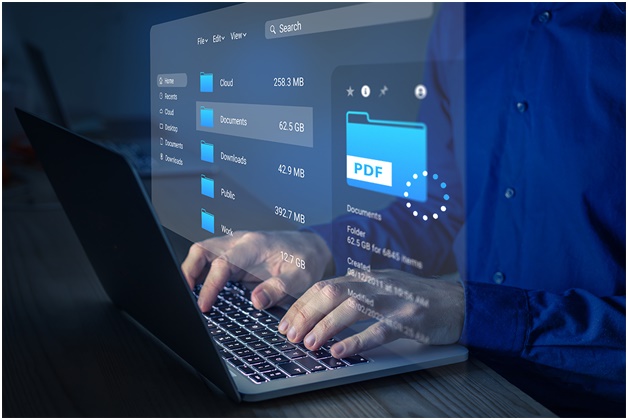
Slimming Down Your Files: In today’s world, where tons of information is shared, PDFs are the standard format as they keep the formatting, original content, and layout intact. However, as more and more elements get incorporated into the PDF document, the size of the PDF becomes quite huge.
Sharing such a huge PDF document causes inaccessibility as many devices do not allow us to share or store PDFs beyond a certain size limit. And this is why we need different PDF minimizer techniques. By using a PDF compressor, you can easily remove redundant data and compress fonts and images.
In this article, we will discuss some techniques and strategies that you can use along with PDF minimizer to reduce your PDF size.
Significance of PDF Compression
Before we get into techniques and strategies, let’s discuss some of the reasons why we need PDF compression.
- One of the most important reasons is that compressed PDFs take less storage space, which makes it quite easier for you to store, transfer, or share. It is necessary when you are dealing with a large number of PDFs and want it to be shared over emails or online websites where size has a limit.
- Compressed PDFs take less time to transmit over networks, resulting in zero or little latency in download and upload processes. It is quite useful for companies that regularly share documents and are looking to improve their workflow efficiency.
- Further, it enhances the overall accessibility. Small-sized PDFs are quite easy to open and view on small devices like tablets and mobile phones and also on outdated systems with limited storage capacity.
- It is a cost-effective, environment-friendly solution as smaller PDF files do not consume huge amounts of energy or resources while sharing or storing them.
Overall, PDF compression plays an important role in enhancing user experience by 10 times by reducing overall waiting time to open and access documents due to less resource consumption. Further, it allows you to store large numbers of files on their devices without sparing huge amounts of megabytes.
Different Ways to Reduce PDF Sizes
1. Adjust Image Size and Resolution
In most cases, images and graphics take up a massive amount of space in PDFs, especially when you are designing an analytics report or a presentation. The size of the PDF is directly proportional to the size and resolution of the image. Hence, to reduce PDF size, you can decrease the size of the images.
You can easily do this by compressing and decreasing the resolution of images. While you do this, pay close attention to the balance between file size and image quality. Sometimes, a low-resolution image does not give much detail as compared to the original image.
With the help of tools like Adobe Acrobat Pro, you can adjust image compression settings in no time, with a huge range of options available for reducing and compressing image size.
2. Remove Unnecessary Content
Removing unnecessary data from PDFs is another best strategy to effectively reduce PDF files effectively. While working on PDFs, there are instances where redundant information, metadata images, and annotations get added.
For example, when you are working on any Word document and converting it to PDF subsequently, you might include some metadata like revision history or comments, which take a lot of space but are not necessary for the document. Removing such elements can save a lot of space. Nowadays, you can easily remove this by adjusting PDF compression settings in any PDF editor.
3. Compressing and Downsampling Fonts
When you have a lot of content and use fancy font styles, they can take up a huge space in a PDF file. Font styles like TrueType and OpenType multiply the size of PDF files. Hence, you should consider compressing or downsampling it.
Downsampling means adjusting the document to a lower resolution, resulting in a small size of fonts, whereas compressing fonts is the technique of compressing the font’s metadata in the PDF file.
Ideally, it is better to compress fonts because, in some instances, downsampling can affect the legibility of text. Further, it is necessary to review the document to ensure that the text is clear and concise.
4. Use of PDF Minimizer and Compression Options
If you don’t get a satisfactory result by following the above-mentioned approaches, you can try using advanced compression settings and PDF minimizer tools. These tools are specifically designed to understand how to reduce kb of PDF. In the backend, these tools leverage some advanced compression algorithms that create a small file with no impact on quality.
Using these tools, you can efficiently reduce the size of PDFs and provide you with some advanced options like clearing up metadata, reducing form fields, etc.
Advanced Techniques to Follow for PDF Compression
Apart from conventional PDF compression strategies, certain advanced techniques can further help you reduce PDF size without impacting the overall quality. These techniques are quite handy for professionals like architects and engineers who work with large and complex documents.
1. Convert PDF to PDF/A Format
Like PDF, PDF/A is also the ISO-standardized format of any document. This format is used to preserve documents digitally. Moreover, this also helps to reduce the PDF size by maintaining its content and layout integrity. It is a great option when you want to store PDFs for extended periods.
2. Leverage Incremental Updates
If you are working on PDF documents that frequently go under revision or updates, then leveraging incremental updates can help you keep file size minimal. Every time you edit your document, do incremental updates by appending changes to existing files instead of creating a new version. This heavily reduces your file size and improves document management techniques.
3. Color Space Optimization
Often, you may need to add some colors to your PDF documents in the form of images and graphics, impacting the overall PDF size. By using some efficient color formats like indexed color or grayscale, you can easily keep your PDF size within limits without compromising the visual quality.
4. Use Content Deduplication Tools
These are the specialized tools that identify duplicate content in the file and eliminate it. Various advanced PDF tools come with this feature that diligently detects the repetitive content, images, and text, which impacts the overall size of PDFs.
How to Reduce the kb of PDF using Adobe Acrobat?
Here, you will find a detailed step-by-step tutorial that will assist you in reducing PDF size by KB in no time using Adobe Acrobat.
Step 1: Open the targetted file in Adobe Acrobat, of which you want to reduce size.
Step 2: Open the “File” Menu in the toolbar and click on “Save As”. This will provide you with different options to save files.
Step 3: Select “Reduced Size PDF” in the “Save As” dialogue box in the dropdown menu. This option will optimize the PDF size.
Step 4: Choose the version compatibility option. A dialogue box will open where you need to choose it. Based on your compatibility requirements, select an appropriate version.
Step 5: Revisit the compression settings. Here, you will get different compression options for grayscale, monochrome, and colored images, along with resolution and quality settings. You can also choose to downsample images and fonts.
Step 6: Optimize fonts by selecting appropriate options for embedded and subset fonts and remove any unwanted fonts.
Step 7: Apply the compression settings after fine tuning the configuration by clicking “OK”.
Step 8. After the compression process is completed, save the reduced-size PDF file. Review the file to ensure any effect on visual quality and document integrity.
Using these steps, you can easily reduce more than a kb of PDF using Adobe’s native compression and optimization tools.
Tips and Tricks to Consider for PDF Compression
There are certain tips and tricks for you to follow while you compress PDFs.
- Firstly, it is necessary to keep the backup of the original uncompressed file in case you want to make any further edits.
- Secondly, after you have compressed the PDF, ensure that you analyze its overall quality and readability. Also, check for any effect on image clarity.
- Next, test your compressed PDF on different kinds of platforms and devices to ensure it’s accessible to all. It is quite essential when you want to share documents with some of your colleagues and friends.
- Last but not least, if you want to print a PDF, it is recommended to test print the document to ensure quality is not degraded and aligned with printing requirements.
Conclusion
In this article, we discussed the significance of PDF compression and several techniques and strategies necessary to reduce the PDF document size. Further, we also discussed some of the advanced techniques, like incremental updates and optimizing the color space, along with tutorials for effective PDF compression.
Additionally, It is crucial to follow the tips and tricks to maintain the overall integrity of a document. Efficient PDF compression is essential for seamless user experience and document management. By following the recommendations and techniques outlined in this article, you can easily reduce PDF size, resulting in efficient workflow, seamless collaboration, and integration.



