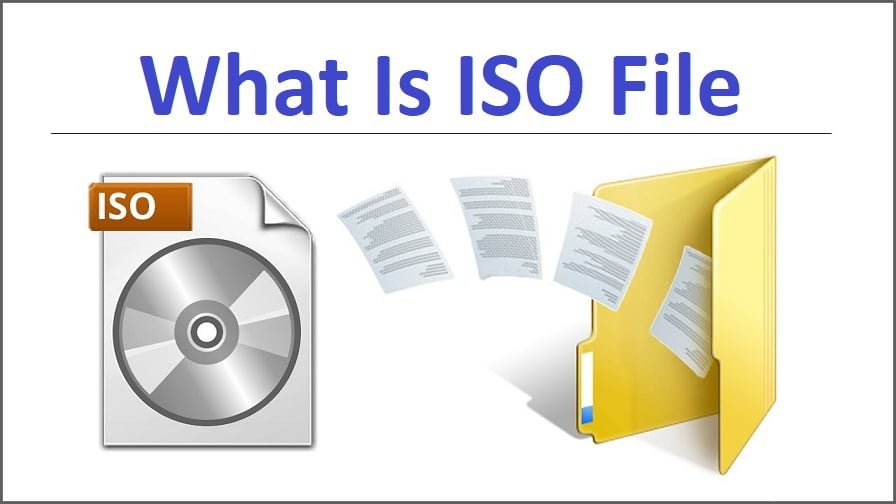What is an ISO file? What Is The Usage And Benefits Of an ISO file?
On the computer, we get to see different types of files, such as ZIP files, MP3 files, or MP4 files, All the files work in their place separately, such as MP3 files, which we use only to store audio, and MP4 files we use to store videos. Similarly, the ISO format is used to store certain files. This file format is mostly what we use to store window files. We can store an entire window in an ISO.
An ISO file (often called an ISO image), is an archive file that contains a uniform copy (or print) of knowledge found on an optical disk, sort of a CD or DVD. they’re often used for backing up optical discs, or for distributing large file sets that are intended to burn to an optical disk.
When we have to install the window on our computer or laptop, then we can install the new window on our computer by inserting the income file into a CD DVD, or pen drive.
But it is not necessary that we only convert the file of the window installation to ISO. We can create an ISO by adding many different files. Like we make an ISO to an entire song folder or an entire video folder. You can write or burn it to a CD or DVD. Today in this article, you will find, ISO Full Form, What is ISO Image, How to use it, and what are its advantages and disadvantages? How to create an Iso and install it on a CD or Pen Drive? Gonna talk about it.
An ISO’s task is to collect and create several files. You will know about the ZIP file that it is like a folder in which a lot of files are made, That file can be called a ZIP file, and you can create any number of large files in it.
ISO is also useful in making Windows, Driver, it is also useful in games and you will not be able to open this file on a Computer or Laptop. Only after installing the ISO on DVD or CD, you will be able to use it. You can use the Iso by installing it on the computer. To do this, keep reading this article further.
Read More: Different Parts of PC or Computer and Its Working Methods
How To Create an ISO File?
If you need to create ISO then you will need software, the name of that software is Imgburn. This software is excellent, and it is also tiny. First, you have to download Imgburn Software. This Software 4G is downloaded in 2 minutes on the net, you can download it well then install it simply then you can also open it.
If you want to create a CD Window file from Imgburn then you have to click on Create Image File To Disk and if you want to ISO file a file or folder, then click on Create Image File From Files / Folder once on this option. Now you can do any other work for a while, this process will take some time.
If your CD or DVD Pen Drive is okay then after a while your file will be ready. If there is a problem, the file will not be created.
Your ISO file will be ready, then a message will be seen below, the message will be written in Operation Successfully Completed Which means that what you want to do is complete. I told you earlier that ISO files can also be created on a computer.
How to Open an ISO File?
You can use Rar software to open the ISO file. For this, you download the WinRar software on your computer and after that when you install it, you will have the option to select another extension from where you have to select the ISO as well. After this, you can open ISO.
If you already have this software installed, then you have to right-click on the ISO file and you have to click on Open With. Now you can open it by clicking on Winrar software from here.
Benefits Of ISO File
- The chances of getting viruses in your file are reduced.
- After creating the ISO file, you will not have to create separate folders of Driver or Window.
- The chances of your data being corrupt are reduced after creating an ISO file.
- With its help, you can create your largest file in a single image.
- This takes less than your total space because the file is compressed and saved.
Loss
- If your file is deleted by mistake then all your data will be lost.
- You cannot transfer ISO files by email.
10 Best ISO File Maker Software
- Imgburn
- MagicISO
- CDBurnerXP
- UltraISO
- ISO 9660
- Nero Burning ROM
- Universal Disk Format
- ISO Recorder Power Toy
- BurnAware
- Window Preinstallation
- Cyber Security
Mustafa Al Mahmud is the founder and owner of Gizmo Concept, a leading technology news and review site. With over 10 years of experience in the tech industry, Mustafa started Gizmo Concept in 2017 to provide honest, in-depth analysis and insights on the latest gadgets, apps, and tech trends. A self-proclaimed “tech geek,” Mustafa first developed a passion for technology as a computer science student at the Hi-Tech Institute of Engineering & Technology. After graduation, he worked at several top tech firms leading product development teams and honing his skills as both an engineer and innovator. However, he always dreamed of having his own platform to share his perspectives on the tech world. With the launch of Gizmo Concept, Mustafa has built an engaged community of tech enthusiasts who look to the site for trusted, informed takes on everything from smartphones to smart homes. Under his leadership, Gizmo Concept has become a top destination for tech reviews, news, and expert commentary. Outside of running Gizmo Concept, Mustafa is an avid traveler who enjoys experiencing new cultures and tech scenes worldwide. He also serves as a tech advisor and angel investor for several startups. Mustafa holds a B.S. in Computer Science from HIET.