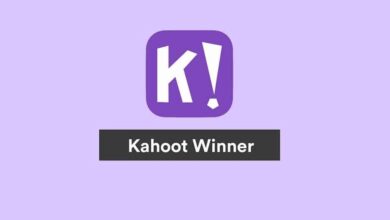This Site Can’t Be Reached Error In Chrome – Best Ways To Fix In 2024
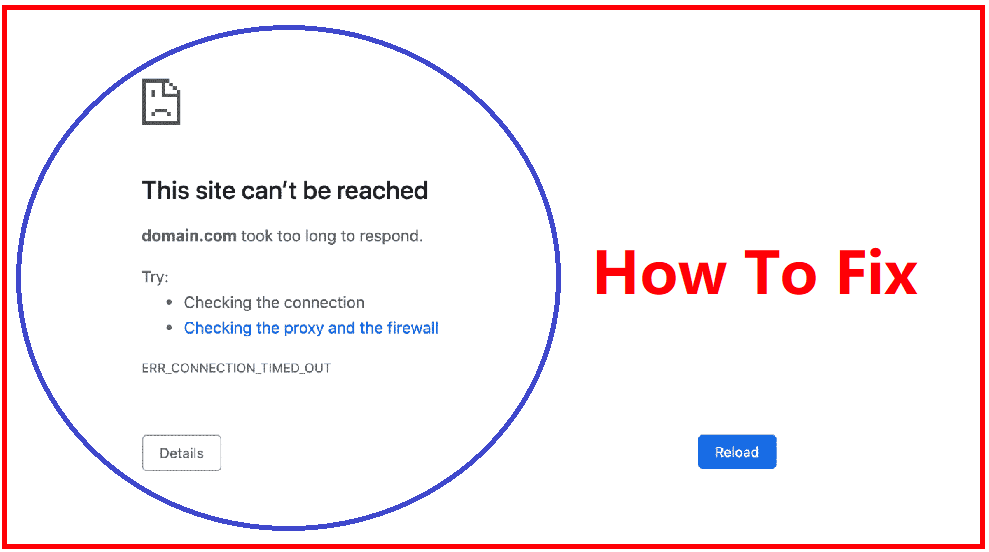
Fix “This Site Can’t be Reached” Error in Chrome
This Site Can’t be Reached is one of the most common errors in Chrome. Even with the commonality of this error, often it’s accompanied by a variety of errors such as error connection closed, ERR_ACESS_DENIED, and more. That’s why it’s a little bit complex to fix it without identifying the reason. In this article, we have provided a detailed step-by-step guide on 8 “This Site Can’t be Reached” errors on Chrome.
What Is This “Site Can’t be Reached” error?
When the link between the website and the browser gets interrupted by a bad internet connection, DNS issue, corrupted Cache, or others, it returns with this error. Mostly when users face this error, it could be fixed with just one refresh or restarting the browser, however, if any of those initial solutions don’t work we need to fix it with a better solution. In this article, we have managed to find some of the working solutions to fix this error. Make sure to save your data and create a restore point before performing any of the methods.
Read More: 10+ Best Server Monitoring Tools Free
8 Best Ways To Fix The Issue “Site Can’t be Reached”
1. Clear Chrome Browser Data
One of the repeated pieces of advice after restarting your PC is to clear Chrome browser data. The reason for this solution is that it works most of the time. Browsers save a lot of information from websites we visit, including caches, thumbnails, cookies, and more. This information helps browsers to load the website faster but when this data gets corrupted, it results in errors like This Site Can’t Be Reached. Here is how to clear browsing data in Chrome,
- Go to the Chrome menu(three dots on the upper right-hand side) and find more tools, then select clear browsing data.
- After that select all three options(browsing history, cookies, cached files) and click on clear data
Once you clear all the Chrome browsing data, restart the app and try to access any website to check for errors. If you are still facing the same error again, try any of the methods given below.
2. Windows Network Troubleshooter
Windows has a troubleshooter for every system and category. If you think that this error is related to your network, then first we have to establish the origin of this issue. Here is how to use Windows Network troubleshooter,
- Open run windows and type “ncpa.cpl”
- Now select your current internet network and right-click on it to select diagnose.
- If you find any error from this diagnosis, then you can run a troubleshooting in settings. Go to settings find updates and security and search for troubleshooting. Then click on the internet connection and begin troubleshooting.
However, if you find no error in your first troubleshooting like this one,
Then try other methods to fix This Site Can’t be Reached error.
3. Disable Proxy
Proxy is the middleman between the browser and the internet and acts as an intermediary. It can filter out and block any website based on the default proxy settings. However, this could be the main reason behind the website cannot reach the web browser. Here is how to disable proxy in Windows,
- Open the control panel and find the internet option and then find the connection tab and then LAN settings,
- In LAN settings, look for the proxy server option, and make sure to uncheck the box that says, “Use a proxy server for your LAN”
However, disabling the proxy from Windows is not enough, we need to disable it from Chrome browsers too.
- Go to the Chrome menu and then settings, now click on “Advanced Settings” and find “System”,
- Now find the option of “Open your computer’s proxy settings” and it will open the automatic proxy settings page
- Turn off both options in those settings and then restart your PC
Once you disable proxy settings, try to open any website to check for the error. If you are still facing the same error that the site can’t be reached, then try other methods.
4. Reset Chrome Flag Settings
Chrome flags are experimental features in the browser that enable different features for the users. it’s still in the beta phase and only a handful of chrome flags are available for everyone. However, Chrome automatically enables some of the flags in your browser which might cause the This Site Can’t be Reached error. Here is how to reset all of them to the default state,
- Type “chrome://flags/” in the Chrome URL and open the page
- Now click on the Reset All button to reset every Chrome flag in your browser
Once you reset all Chrome flags, try to open any websites to check the error status. If you are still struggling with the same error, try other methods.
5. Reset Chrome Browser
If you have exhausted all solutions to fix this Chrome error, then it’s time for a Chrome reset. If you have changed any Chrome settings accidentally, it could trigger the Site Can’t be Reached error. Here is how to reset the Chrome browser.
- Go to the Chrome menu and find settings, then go to Advanced settings on the left-hand side and select reset and clean up
- Now click on “Restore settings to their original defaults”
- Then reset the Chrome browser
Once you reset your Chrome browser to the original settings you can check for the error status. If the error has any connection with the Chrome browser, then it will be fixed. However, if you are still facing the same issue of This Site Can’t be Reached, then follow other methods in this article.
6. Restart DNS Client
DNS is a crucial part of the network and connectivity in Windows. That’s why now we need to find the solution with DNS settings. First, we need to restart the DNS client, here is how,
- Open Run Windows and type services.msc
- Then search for Network Store Interface Service, press N, and scroll down to find the option
- Right-click on that option and select restart or look on the left side and click on restart. After that find the DNS client in the list and click on the restart.
Once you restart your DNS, restart your PC and try to open any website to check for the error. If you are facing the same error, then try another method.
7. Flush DNS and Change DNS
As we mentioned above, DNS plays a pivotal role between browser and internet connection. It also saves the IP address of every website users have visited. If the IP address library gets old or corrupted, it could affect the connection and produce errors like This Site Can’t be Reached. Here is how to flush DNS,
- Open command prompt with administrative permission
- Now type “ipconfig/flushdns”
- It will flush the DNS and give you a message of Successfully flushed DNS Resolver Cache. Now type “ipconfig/release”
- This will remove your IP address, now Now, to get a new IP from DHCP (Dynamic Host Configuration Protocol), we need to type, “ipconfig/renew”
Now we need to change DNS settings to Google DNS, here is how,
- visit the control panel and then find the network and internet, network and sharing center and go to change adapter settings, right click on ethernet and choose options
- Now find Internet protocol and go to the properties option from the different connection options
- Now, change the DNS option to Google DNS
- Preferred DNS server: 8.8.8.8
- Alternate DNS server: 8.8.4.4
This will change your default DNS to Google DNS which is much faster and more reliable. Make sure to check any website to find the error status and if you are facing the same site that can’t be reached error, then try other methods.
8. Reinstall your Network driver
The last resort to solve this error is to reinstall your network driver. If you have performed every method in our list, then we can eliminate, DNS, Google Chrome, and Windows operating system. The only option left is the network driver, if the error This Site Can’t be Reached persists, then try to reinstall the network driver, here is how.
- Open Run windows and type “devmgmt. msc”, then find the network adapter and uninstall it
- After that go to action and select Scan for hardware changes, it will automatically detect the missing driver and start the installation process
- Then restart your PC to save all changes
Once you reinstall your network driver, try to open any website that caused the error. This method will solve the issue right away and you won’t find This Site Can’t be Reached error again.
FAQ for This Site Can’t be Reached
- What is This Site Can’t be Reached Error in Chrome?
When your browsers cannot connect to the website properly, it produces this error. There are many reasons behind this issue such as bad internet connection, DNS issues, corrupted Cache, and more.
- How to fix the Site Can’t be Reached error in Chrome?
We have implemented some of the best working methods to fix this error, here is the list,
- Clear Chrome Browser Data
- Windows Network Troubleshooter
- Disable Proxy
- Reset Chrome Flag Settings
- Reset Chrome Browser
- Restart DNS Client
- Flush DNS and Change DNS
- Reinstall your Network driver
Conclusion
Chrome browser faces countless errors regularly but This Site Can’t be Reached is different. Mostly this error is joined by other error messages and it’s hard to pinpoint the issue. In this article, we have provided a detailed guide on how to fix the Site Can’t be Reached error in Chrome. If you have any questions regarding this error, ask us in the comment section.